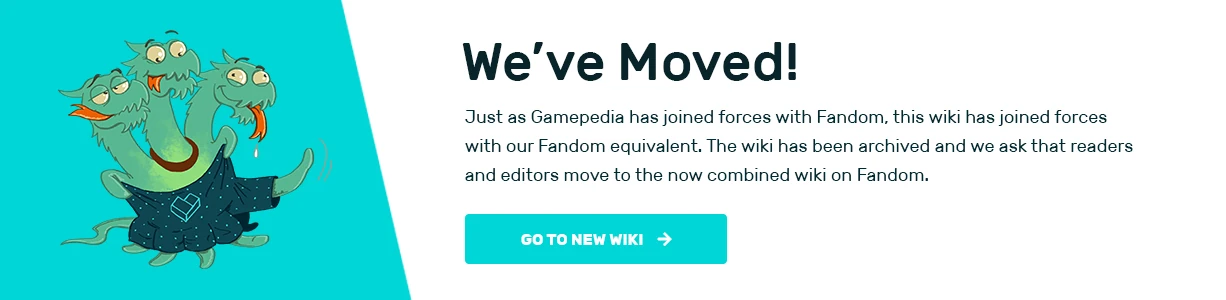A keyboard and mouse are the main controls used in We Happy Few. Controllers are also supported. This was last updated during game version Glimpse V.35033
Controls
Keyboard
- W, A, S, D: Move / strafe
- Space: Jump / mantle (hold)
- Shift: Sprint
- Ctrl: Crouch
- C: Crouch (toggle)
- R: Shove
- F: Switch to quickslot
- 1, 2: Select weapons
- Q: Holster/unholster your weapon (you should use this)
- E: Use / interact
- V: Secondary use / interact
- Esc: Access the menu
- Tab or I: Access inventory
- B: Access crafting
Mouse
- Mouse: Look around
- Mouse 1: Attack (hold to charge if you have a weapon)
- Mouse 2: Block / parry
- Mouse 3: Shove
- Mouse wheel: Cycle through quickslot items
Controller
Xbox 360 and Xbox One controllers should work well out of the gate, but PS4 or other controllers are not yet supported.
- Right trigger: Attack
- Left trigger: Block
- Right shoulder: Use quickslot item
- Left shoulder: Equip/holster weapon
- Dpad: Up/down to change weapon (if more than one holster is available), left/right to change selected quickslot
- X: Interaction, use in inventory
- Y: Secondary interaction
- B: Crouch / cancel in menu
- A: Jump / select in menu
- Left stick click: Sprint
- Right stick click: Shove
- Back: Inventory
- Start: Main menu
Customizing controls
Customizable controls are planned, but is waiting on implementation of the proper menus.
Key bindings are still configurable with a bit of text editing. Players can use the engine's built-in configuration files to remap whatever they want. Open up the Input.ini file, which can be found in the game's user data folder. The easiest way to reach it is to paste %localappdata%\GlimpseGame\Saved in the address bar of a Windows Explorer window:
Then navigate to Config\WindowsNoEditor, and open up Input.ini using a plain text editor (notepad works for this, Word is not recommended). Paste this section containing the default settings at the end:
[/Script/Engine.InputSettings] ActionMappings=(ActionName="Walk",Key=CapsLock) ActionMappings=(ActionName="Sprint",Key=LeftShift) ActionMappings=(ActionName="SprintToggle",Key=Gamepad_LeftThumbstick) ActionMappings=(ActionName="Jump",Key=SpaceBar) ActionMappings=(ActionName="Jump",Key=Gamepad_FaceButton_Bottom) ActionMappings=(ActionName="Crouch",Key=LeftControl) ActionMappings=(ActionName="CrouchToggle",Key=C) ActionMappings=(ActionName="CrouchToggle",Key=Gamepad_FaceButton_Right) ActionMappings=(ActionName="Fire",Key=LeftMouseButton) ActionMappings=(ActionName="Fire",Key=Gamepad_RightTriggerAxis) ActionMappings=(ActionName="Block",Key=RightMouseButton) ActionMappings=(ActionName="Block",Key=Gamepad_LeftTriggerAxis) ActionMappings=(ActionName="Shove",Key=R) ActionMappings=(ActionName="Shove",Key=MiddleMouseButton) ActionMappings=(ActionName="Shove",Key=Gamepad_RightThumbstick) ActionMappings=(ActionName="Interaction",Key=E) ActionMappings=(ActionName="Interaction",Key=Gamepad_FaceButton_Left) ActionMappings=(ActionName="SecondaryInteraction",Key=V) ActionMappings=(ActionName="SecondaryInteraction",Key=Gamepad_FaceButton_Top) ;ActionMappings=(ActionName="ContextualInteraction",Key=F) ;ActionMappings=(ActionName="ContextualInteraction",Key=Gamepad_FaceButton_Top) ActionMappings=(ActionName="UsableInteraction",Key=F) ActionMappings=(ActionName="UsableInteraction",Key=Gamepad_RightShoulder) ;ActionMappings=(ActionName="SelectLeftHolster",Key=One) ;ActionMappings=(ActionName="SelectRightHolster",Key=Two) ActionMappings=(ActionName="SelectNextHolster",Key=Gamepad_DPad_Up) ActionMappings=(ActionName="SelectPreviousHolster",Key=Gamepad_DPad_Down) ActionMappings=(ActionName="EquipSelectedHolster",Key=Q) ActionMappings=(ActionName="EquipSelectedHolster",Key=Gamepad_LeftShoulder) ActionMappings=(ActionName="SelectNextQuickSlot",Key=MouseScrollUp) ActionMappings=(ActionName="SelectNextQuickSlot",Key=Gamepad_DPad_Right) ActionMappings=(ActionName="SelectPreviousQuickSlot",Key=MouseScrollDown) ActionMappings=(ActionName="SelectPreviousQuickSlot",Key=Gamepad_DPad_Left) ActionMappings=(ActionName="ResistGrab",Key=E) ActionMappings=(ActionName="Action1",Key=One) ActionMappings=(ActionName="Action2",Key=Two) ActionMappings=(ActionName="Action3",Key=Three) ActionMappings=(ActionName="Action4",Key=Four) ActionMappings=(ActionName="Action5",Key=Five) ActionMappings=(ActionName="Action6",Key=Six) ActionMappings=(ActionName="Action7",Key=Seven) ActionMappings=(ActionName="AcceptContainerLoot",Key=E) ActionMappings=(ActionName="AcceptContainerLoot",Key=Gamepad_FaceButton_Left) ActionMappings=(ActionName="DismissContainerLoot",Key=Escape) ActionMappings=(ActionName="DismissContainerLoot",Key=Gamepad_FaceButton_Right) ActionMappings=(ActionName="TogglePlayerMenu",Key=Tab) ActionMappings=(ActionName="TogglePlayerMenu",Key=Gamepad_Special_Left) ActionMappings=(ActionName="ToggleInventory",Key=I) ActionMappings=(ActionName="ToggleCrafting",Key=B) ActionMappings=(ActionName="ToggleInGameMenu",Key=Escape) ActionMappings=(ActionName="ToggleInGameMenu",Key=Gamepad_Special_Right)